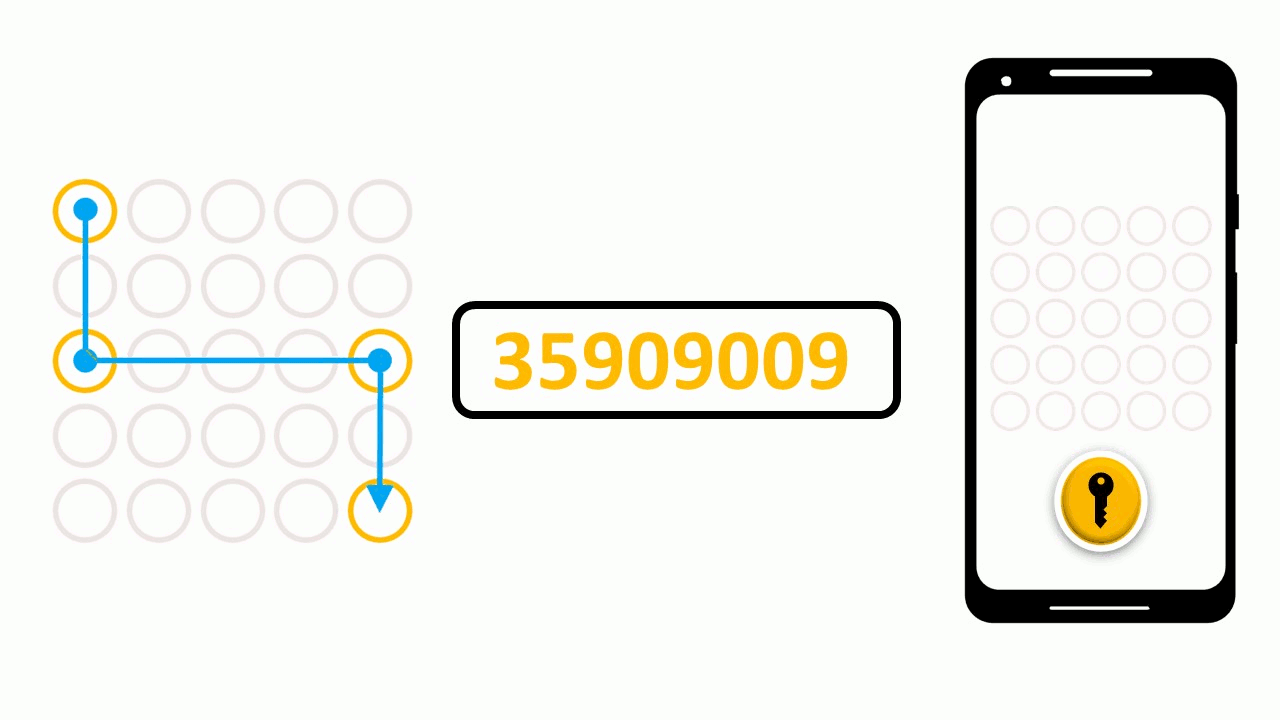
Multiple Authentication Factors Work in Tandem with Each Other
What is 4Login for Windows?
4Login for Windows is a game-changing authentication solution that provides an unbreakable lock for Windows desktops. It combines multiple authentication factors into a single mobile app-based solution that is easy to deploy and easy to use.
How does 4Login for Windows work?
4Login combines the following 3 elements to protect a Windows desktop:
- A Secret Pattern
- A Dynamic Password
- A Login Protection Lock
In order to access a Windows desktop that is protected by 4Login a signal must first be sent from the 4Login mobile app to release the Login Protection Lock on the desktop.
Only after this lock has been released can the account credentials be submitted.
The password for the account is dynamic to protect against information leakage and can only be obtained by someone who possesses the mobile app for the account and knows the secret pattern.
1) The Secret Pattern
When a user installs the 4Login mobile app to their smartphone, they are presented with a 5 x 5 grid.
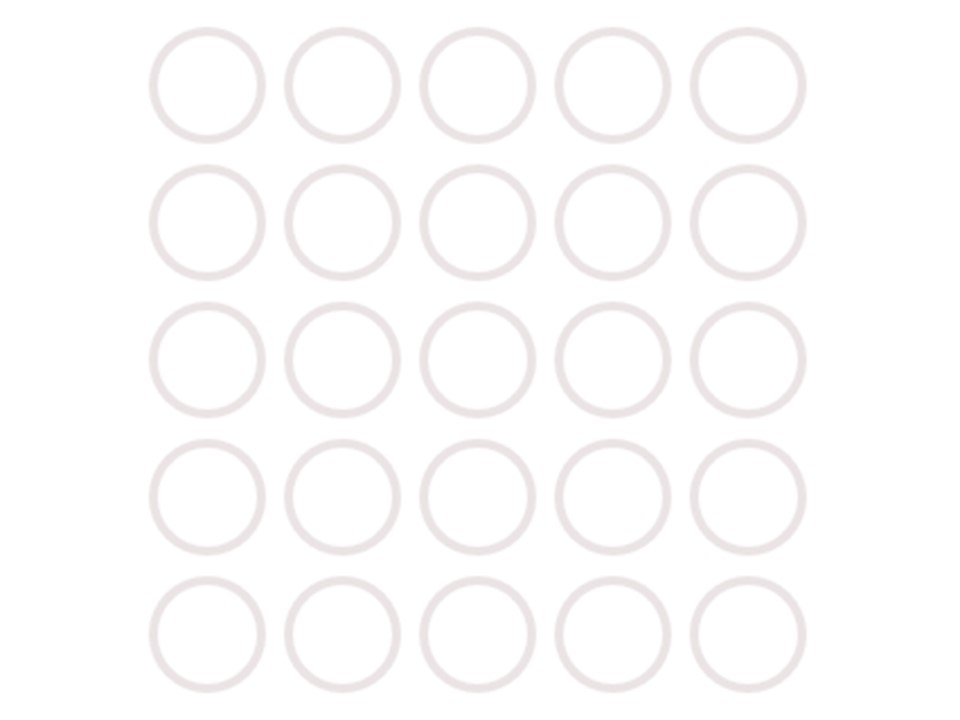
The user is then prompted to select a Secret Pattern by selecting a sequence of 4 cells from the grid.
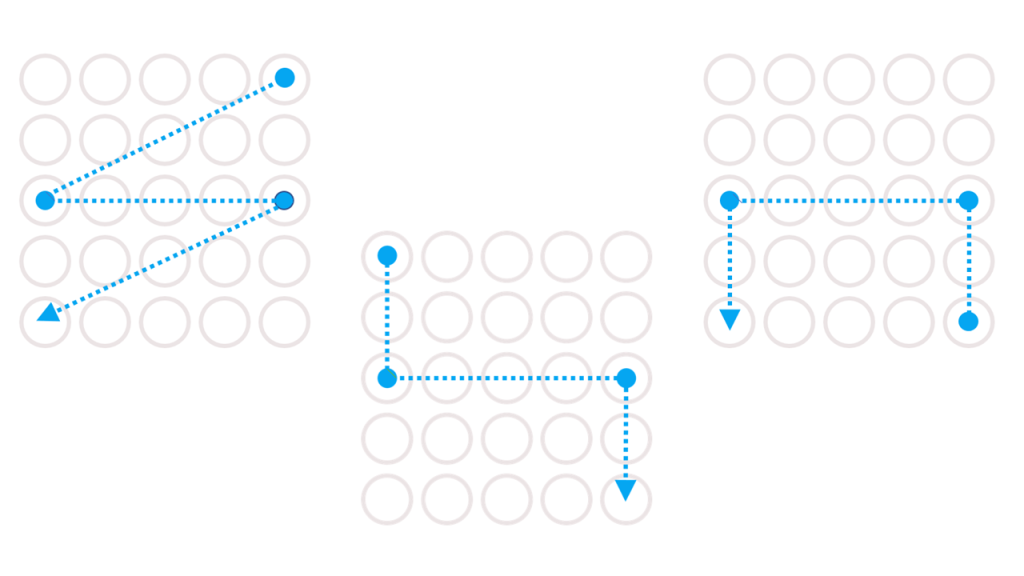
The user’s password is displayed in the 4 cells that they have selected as their Secret Pattern. All of the other cells are filled with random dummy numbers.
This enables the user to view their password securely even in plain sight. (4LOGIN PASSWORD MANAGER)
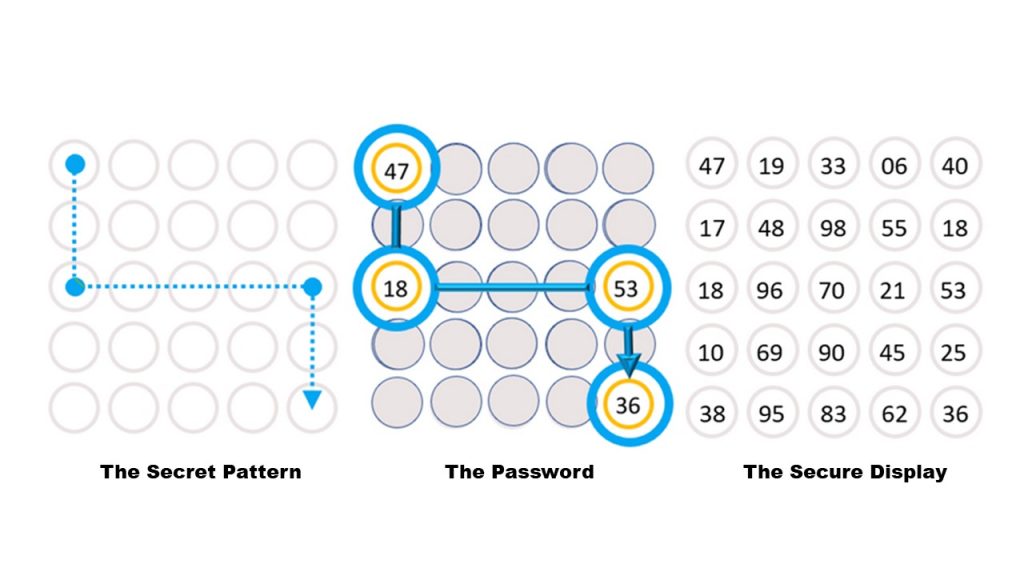
2) A Dynamic Password
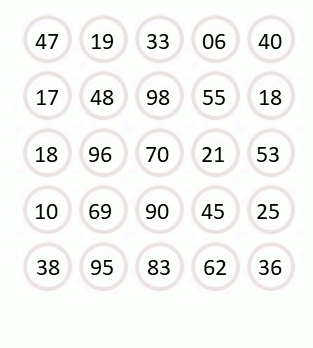
The user is provided with a dynamic password that changes every hour. This protects the user from password theft or leakage.
3) Login Protection
4Login for Windows provides an unbreakable lock for a Windows desktop.
The dynamic password that is protected by the Secret Pattern can only be submitted for authentication after the Login Protection lock has been released.
The Login Protection lock can only be released by the user. If the user presses the release button in the 4Login mobile app on their smartphone, the Login Protection lock will be released and the user can then authenticate to the desktop.
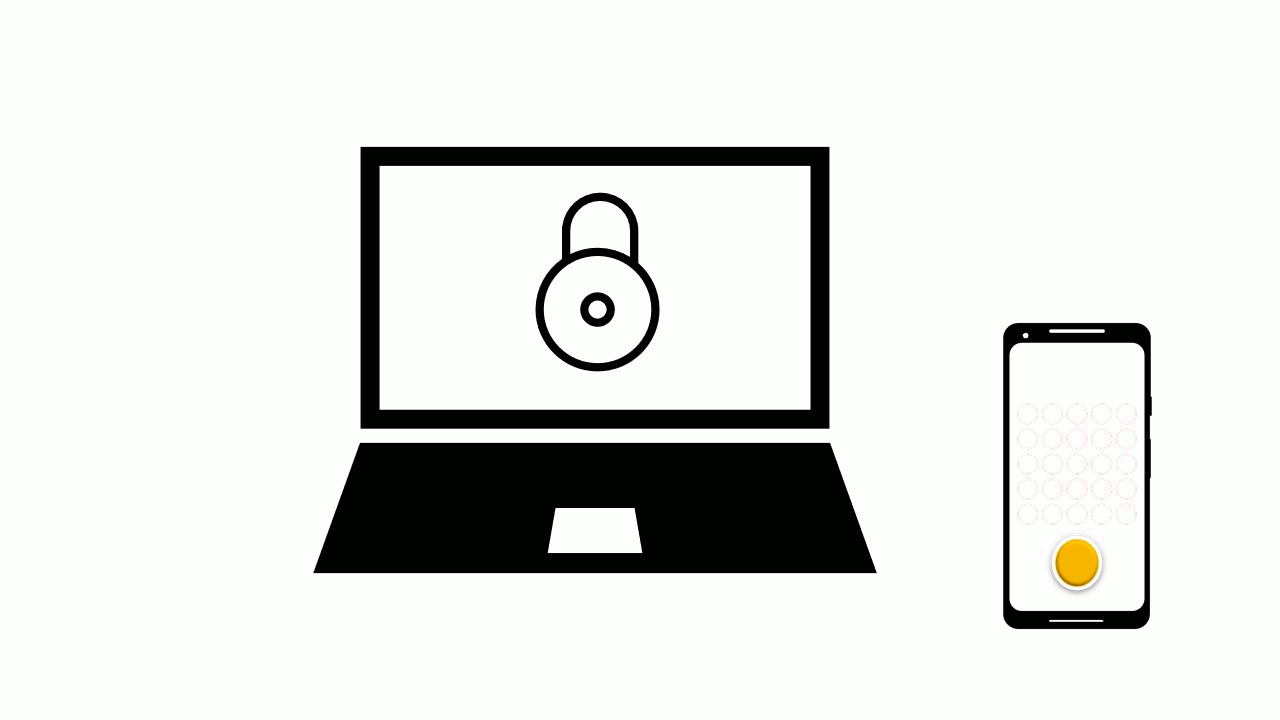
Any attempt to authenticate to the desktop when the lock is applied will fail.
The user can secure both local and remote access to their desktop with an unbreakable lock and rest assured that they must first authorize any attempt to log in to their desktop.
The 4Login mobile app gives the user complete control and protection for their Windows desktop.
Logging in with 4Login requires the following steps:
- Release the Login Protection Lock by pressing the release button in the 4Login mobile app.
- Use the Secret Pattern to extract the password from the mobile app’s Secure Display.
- Input the password into the password field.
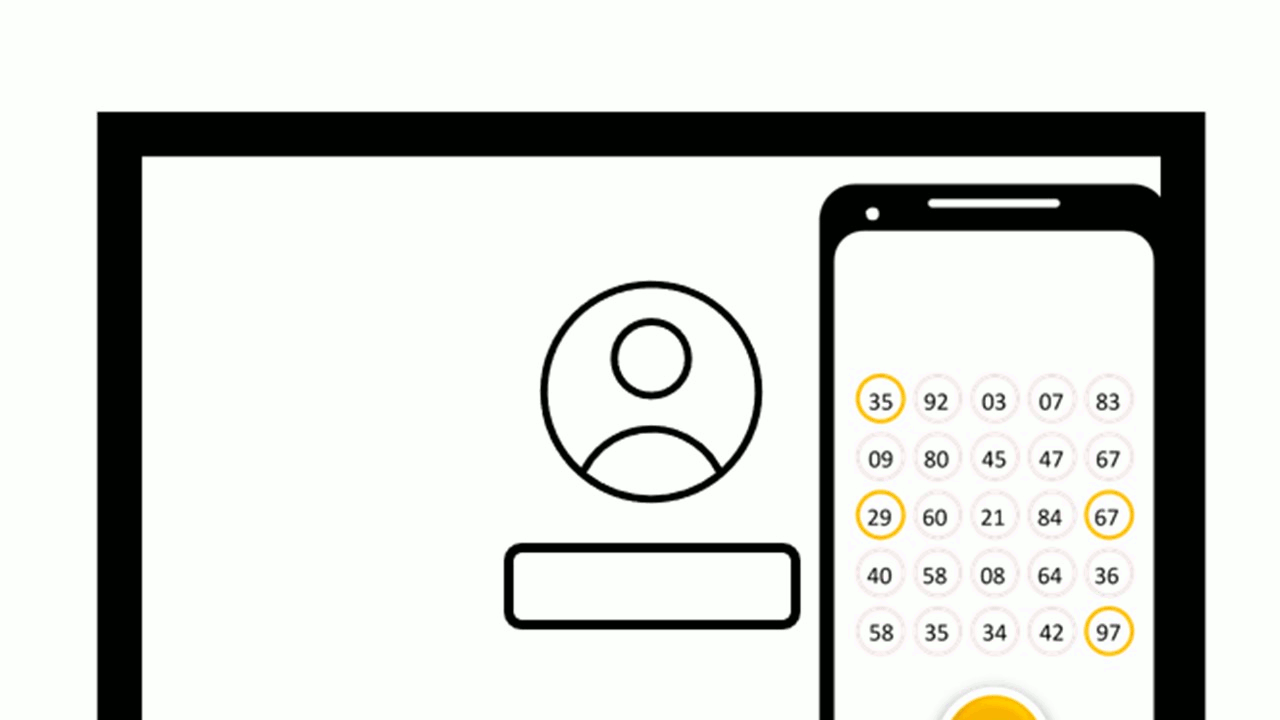
Logging in to Windows with 4Login - the example pattern has been highlighted in orange for illustrative purposes.
